Manage Issues Dialog
 Used to view
and manage punch list items. A punch list item is an issue associated with an
item documented using MicroStation CONNECT Edition or Bentley Navigator CONNECT
Edition (desktop or mobile).
Used to view
and manage punch list items. A punch list item is an issue associated with an
item documented using MicroStation CONNECT Edition or Bentley Navigator CONNECT
Edition (desktop or mobile).
You can access this dialog from the following:
| Setting | Description |
|---|---|
| Create New | Opens the Issue dialog, where a new punch list item can be created. |
| Publish iModel | Opens the Publish i-model(s) dialog and allows you to save the design file as an i-model. |
| Reload |
Allows you to refresh the list of punch list items to get latest changes from the server. |
| Search | Allows you to search for a punch list item. |
| Filters | The following filters allow you to narrow down your search: |
| Priority | Shows the priority status of the punch list item. |
The following columns are present in the list box:
When you hover the cursor on any of the punch list items, information associated with it like Subject, Created By, Assigned To, is displayed along with any Attachments and Comments.
Right-clicking a punch list item opens the following menu:
- Open - Opens the Details tab of the Issue dialog associated with the punch list item for editing.
- Show Attachments - Opens the Attachments tab of the Issue dialog to display any associated attachments.
- Show Comments - Opens the Comments tab of the Issue dialog to display any associated comments.
- Fit to view - Zooms in to the active view of the open drawing file to locate the concerned area.
- Capture the screen - Allows you to take a screen shot and add mark ups to attach to the punch list item.

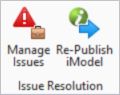
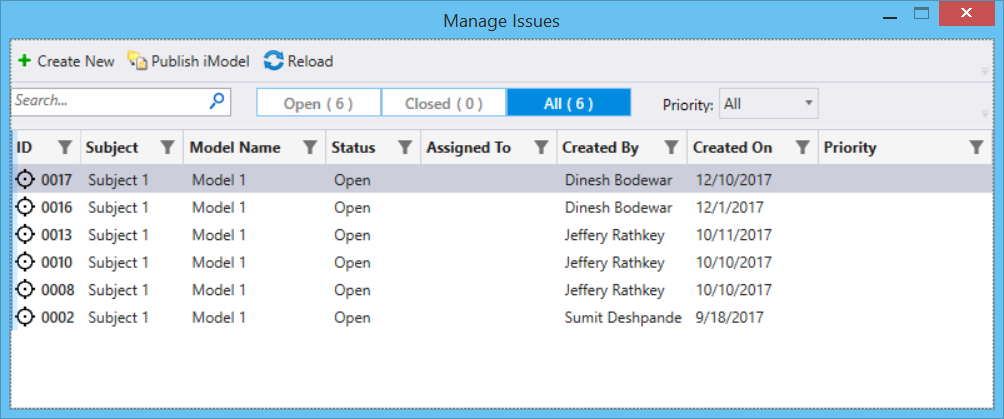



 icon zooms in to the active view
of the open drawing file to locate the concerned area.
icon zooms in to the active view
of the open drawing file to locate the concerned area.